Quick Look
- A browser extension is an and easy way to access your password vault without having to visit your password manager’s website or app.
- Install extensions by clicking a link on your password manager’s website, or the official extension site for your web browser (here for Google Chrome Browser, here for Firefox Extensions, here for Microsoft Edge browser extensions, and here for instructions for the Apple Safari Browser)
Contents
<< Setup a Password Manager Checklist
Details
A web browser extension is an essential component for using your password manager. Here’s how it works:
- Install the web browser extension for your password manager (see links in the Quick Look section above). Regardless of the password manager you use, your browser extension will be free (even if you have a paid password manager).

- Sign into your password manager directly in the browser extension. Depending on your settings you’ll only have to do this once a month, or every time you open your browser. You can select this in your extension’s settings.
- Browse the web as you normally would. When you come to a site that you need to login to (e.g. your bank, an airline site, MoneySwell etc.) your password manager, through your already authenticated browser extension, will enable easy login to your site depending on the preferences you’ve set.
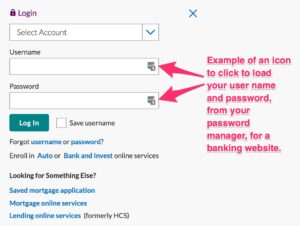 This could mean that you automatically get logged in, that your username and password (or just your username) is loaded into the login fields, or that you can click a little icon in the password field to automatically enter your details.
This could mean that you automatically get logged in, that your username and password (or just your username) is loaded into the login fields, or that you can click a little icon in the password field to automatically enter your details.
Conclusion
Once you’ve installed your password manager’s browser extension, you can check this off your list and proceed to the next task! (Logged in users only.)